A printer is indeed the most crucial part of every organization today. From big MNCs to homes, schools, and startups, you can find a printer everywhere. Brother printers are very long-lasting and durable models that can print a variety of documents. But to use their cartridges effectively, you must deploy firmware updates. So, you must know the process of Brother Printer firmware update.
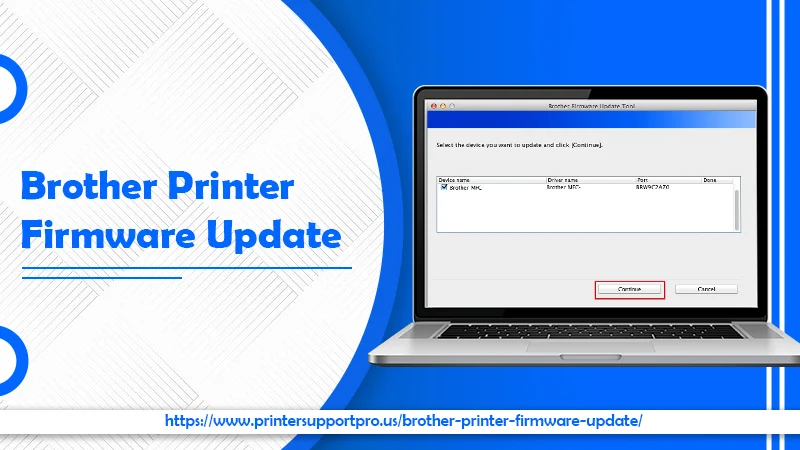
When you know about the process, it will be easy for you to make the printer work effectively with compatible cartridges.
In this article, you’ll find in detail the firmware update process in Windows and Mac. The comprehensive instructions to download the update using the firmware update tool will help you update the printer firmware easily.
What Does Brother Printer Firmware Update Mean?
If you are reading this guide, you must be thinking of installing the Brother Firmware update on your Windows or Mac system. But it makes sense to know exactly what firmware update means. It refers to software that enables people to enhance the functionality of their printers.
The Brother Printer Company rolls out firmware updates frequently. You can find one update releasing every two to three months. Although it largely depends on you if you want the update, it is generally recommended, as it allows for a better-functioning printer. You can follow the process of downloading the printer driver via the display screen of the printer.
You also have the option to switch on the automatic update setting on the printer. It will allow the available updates to get installed automatically.
Points to Note before You Do Brother Printer Firmware Update
Before knowing how to update Brother printer firmware, you must take into consideration certain things. They will help you to carry out the update process seamlessly.
- Note that data like secured print data, caller ID log, outgoing message, and journal report will get deleted after the firmware update process.
- The whole process of updating Brother printer firmware will take around 15 minutes. Do not switch off or reboot your system, laptop, or PC when it happens. It will prevent the update from getting appropriately installed.
- You cannot update Brother printer firmware if you use your printer through printing sharing. It is also applicable if your printer is linked to another laptop or PC.
Also Check :- Brother printer won’t print
How to Update Brother Printer Firmware by Downloading Firmware Update Tool?
Its easy to download the Brother firmware update tool in your Windows system and carry out the update. Just follow the steps below.
- Go to the official Brother website (http://support.Brother.com) to download the firmware update tool.
- After you download it successfully, open the ‘Downloads’ folder.
- Tap ‘Continue’ or ‘Run’ to begin the application.
- Choose the Brother printer that you wish to update, and click ‘Continue’ or ‘Next.’
- Make sure that your machine is switched on and the USB cable is properly linked to the printer and your computer.
- See the terms and conditions, and tap ‘I accept’ to continue forward.
- In the prompt box, input the Brother printer password, and tap ‘OK’ to continue. The default password is ‘access.’
- The Brother printer update firmware process will begin. As mentioned before, it will go on for 10 to 15 minutes.
- After the process completes, tap ‘Done’ to finish it.
Updating the Brother printer firmware on Mac
Like Windows, you can also carry out the firmware update process on Mac. Follow the pointers below.
- Firstly, download the firmware tool on your device.
- After it gets downloaded, save it at an appropriate location.
- Locate the installed package and double-tap the ‘.dmg’ file.
- Tap the ‘Continue’ button on finding the welcome screen.
- Choose the user to go ahead with the installation of Brother printer firmware update on Mac.
- Tap ‘Continue’ followed by ‘Install.’
- Input the password of the Mac and hit the ‘Install Software’ option.
- Now press ‘FirmwareUpdater.jar.file.’
- Opt the desired language to commence installing the firmware.
- Click ‘Continue.’
- Select your OS, and the firmware update process will kickstart.
- Like Windows, it will take around 15 minutes to complete. You must follow all the guidelines on your screen.
Alternate Ways for Brother Printer Firmware Update
There are also alternative methods to update the Brother printer firmware. These are described in detail below.
Firmware update through FTP
You can also update firmware via FTP. Start the FTP server and follow these points.
- Copy the file of the new firmware image to the FTP server.
- Sign in to CLI.
- Verify that FortiDB is linked to the FTP server. For instance, if the FTP server’s IP address is 192.168.1.168, then input the following CLI command: implement ping 192.168.1.168.
- Type this command to mimic the firmware image from FTP to FortiDB. This command is ‘accomplish restore image ftp <filename> <ftp_ip>execute restore image ftp <filename> <ftp_ip>Here, the filename is the place and name of the firmware image file. <ftp_ip> is the IP address of your FTP.
- The implement restore image FTP image.out 192.168.1.168 FortiDB will respond with the message of the action replacing the current firmware version. It will ask if you want to continue.
- Enter ‘Y.’ FortiDB will download the firmware image file and update it to the fresh firmware version.
- Restart it, and to confirm the installation of the fresh firmware image, input ‘get system update.’
Firmware update from iPhone
You can use Brother iPrint &Scan to update your printer’s firmware from iPhone. Go through these pointers.
- Open the Brother iPrint &Scan app on your system. Choose your Brother printing machine.
- In case of any available firmware update, you’ll see the Firmware Update pop-up appearing on the screen. Tap ‘Update.’
- Go through the instructions on your screen.
- Click ‘Check for new firmware,’ followed by ‘Update.’
- When the firmware update finishes, you’ll see a message saying ‘Successfully completed.’
Frequently Asked Questions about Brother Printer Firmware Update
1. What’s the need to update the firmware of my Brother printer?
Firmware updates affect your printer’s functions. You can also resolve minor technical issues with these updates. Moreover, the updates also enhance your printer’s speed.
2. Is Brother printer firmware update safe?
Embedded firmware in the Brother printer ensures the proper functioning of the hardware. It’s important to carry firmware updates safely. You’ll benefit from a safe firmware update when you follow the methods described above.
3. What is the result of updating Brother printer firmware?
Updating the firmware will allow you to upgrade your printer with advanced operational instructions without upgrading the software. When you update the firmware, you can explore new functionalities that have been added to the printing device. Thus, you’ll get a better user experience.
4. How to locate my Brother printer firmware version?
To know the firmware version, go to settings by pressing its button. Then, follow these steps.
- You can see the machine information by clicking the Up or Down keys.
- Access the information by hitting the ‘Machine Information’ button.
- Press the firmware version. It is present on the machine’s display.
Summing up
Hopefully, the process of Brother printer firmware update will not seem confusing to you. Both Windows and Mac users can follow a set of simple instructions. You can also go through alternate ways of updating firmware. If you get stuck anywhere in between, reach out to professional Brother printer support experts.
